Adding the Okta connector to the SecurEnds Solution
The SecurEnds Okta connector can align users to applications and/or groups. If you are using Okta as the System of Record (SOR), it is recommended that you configure the Okta connector to use application-level data. You can then set up the Okta connector using the Group level data as an application.
- For the SOR, go to Identities->System of Record. Click the Add button next to it to begin configuration.
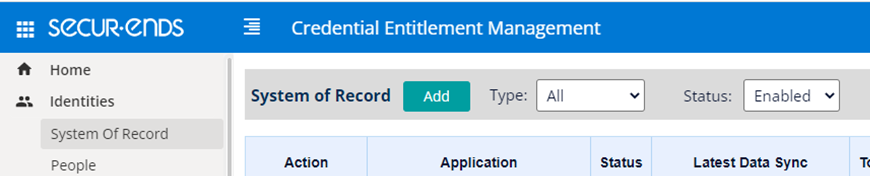
- For Application, go to Users->Applications. Click the Add button next to it to begin configuration.
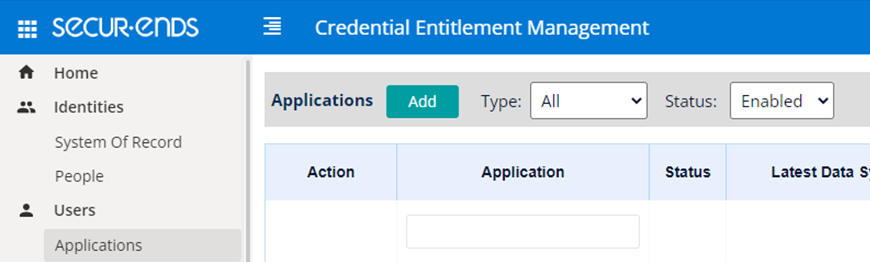
Setup
- Select Data Ingestion method as Connector.
- Enter application Name.
- Search for the Connector by typing Okta in the text box and click on the Okta tile that comes up.
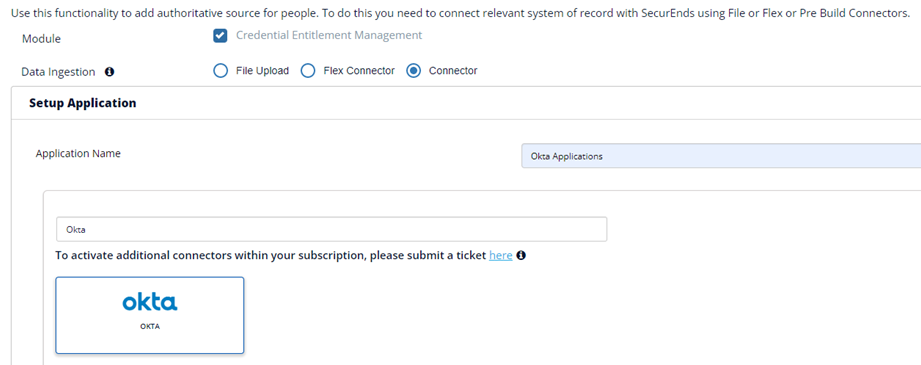
- Agent = local
- If you are using this connector as a System of Record (SOR), the Select Match By should be left on the default. This will populate SecurEnds with any Okta identities that have an email address. If your Okta also has Employee IDs, these will also be imported. For subsequent Okta syncs (after the initial sync), you can choice what identifier you would like identities to get updated by.
- If you select Default(Email or FirstName and LastName) the system will match the user to their Email address while syncing in order to update other attributes.
- If you select Employee Id, the system will only match the user using the Employee ID while syncing in order to update other attributes
- Select Include Inactive Users to fetch all users while sync
- If we select Yes, all the Active status users along with Disabled status users will be added in the Matched users for Okta.
- If we select No, then only Active user will be added to the Matched users for Okta.
- Select Include Entitlement as Yes to bring in application and groups for all credentials and load as an entitlement in SecurEnds. Select No if you only want credentials.
- Entitlement Type.
- Select Applications to pull all the application-level detail for a user.
- Select Groups to pull all the Group level detail for a user across all applications.
- Filter Type can be used to limit the user details pulled in based on specific applications or group values. If you need multiple values in the filter, separate the values using the pipe symbol.
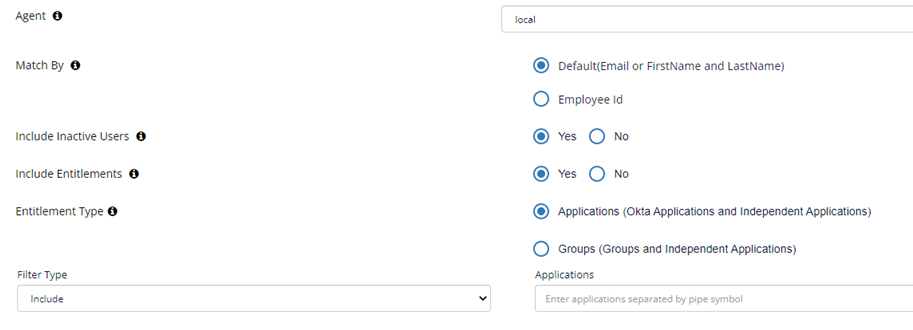
Configure Application
Enter the below information gathered by following Configuration Details.
- Provide the Domain of gathering Okta credentials.
- Provide the Access token of gathering Okta credentials.
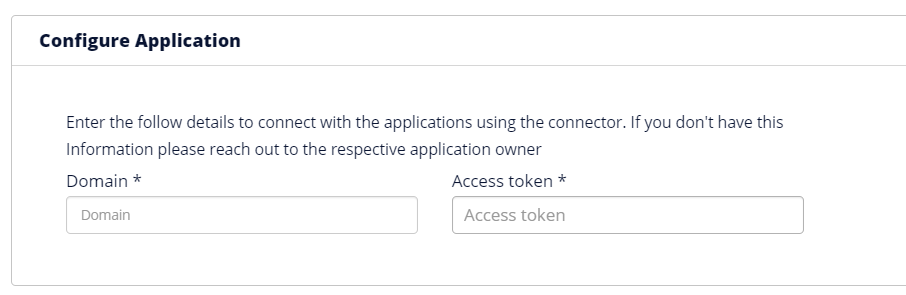
Ticketing System Configuration
For more information on Ticketing System Configuration, Click here.
Click Save once finished to add the connector.