Here’s how to log in as a New User for the first time:
- Navigate to your instance of SecurEnds.
- Example: xxxx.securends.com
- Select New User below the Login button
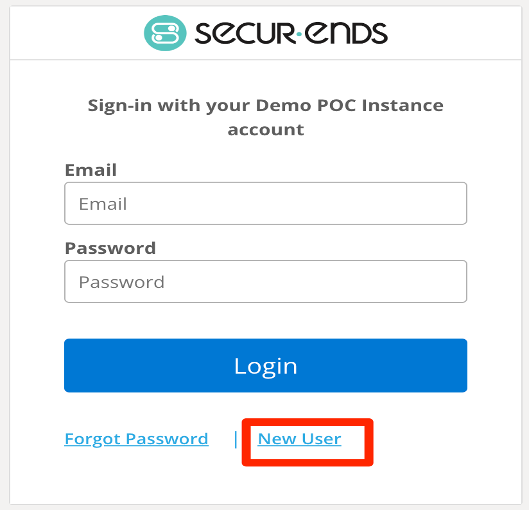
- Enter your @domain.com email address and select Submit
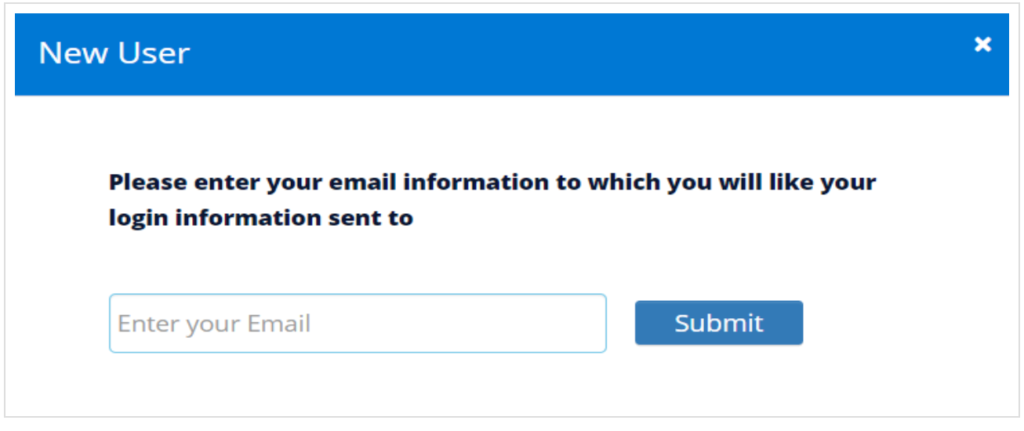
- Receive the reset password email as shown below and select Reset Password to be redirected back to SecurEnds to update your password.
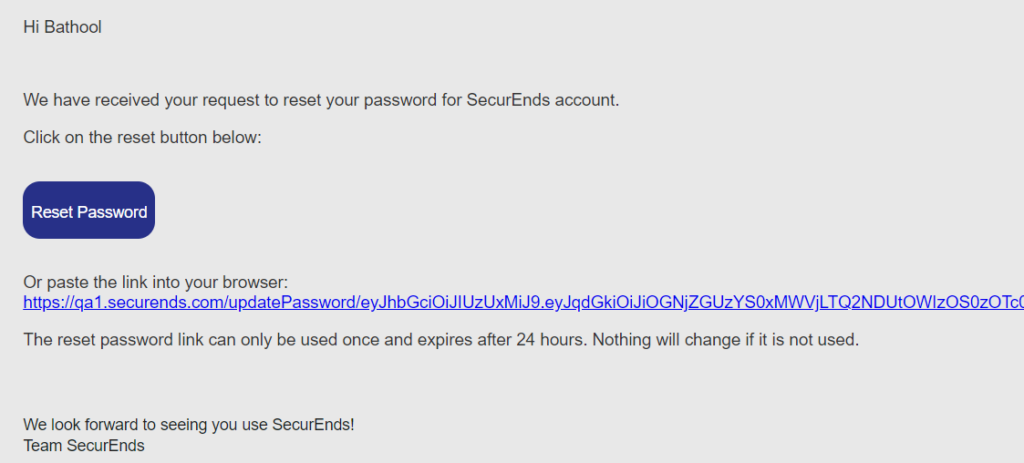
- Update your Password by
- Providing a New Password
- Confirming the password by providing the same password in the Re-enter New Password field
- Please note that the password must contain the following:
- Minimum of 8 characters long
- Contain one lowercase character
- Contain one uppercase character
- Contain one number, symbol, or whitespace character
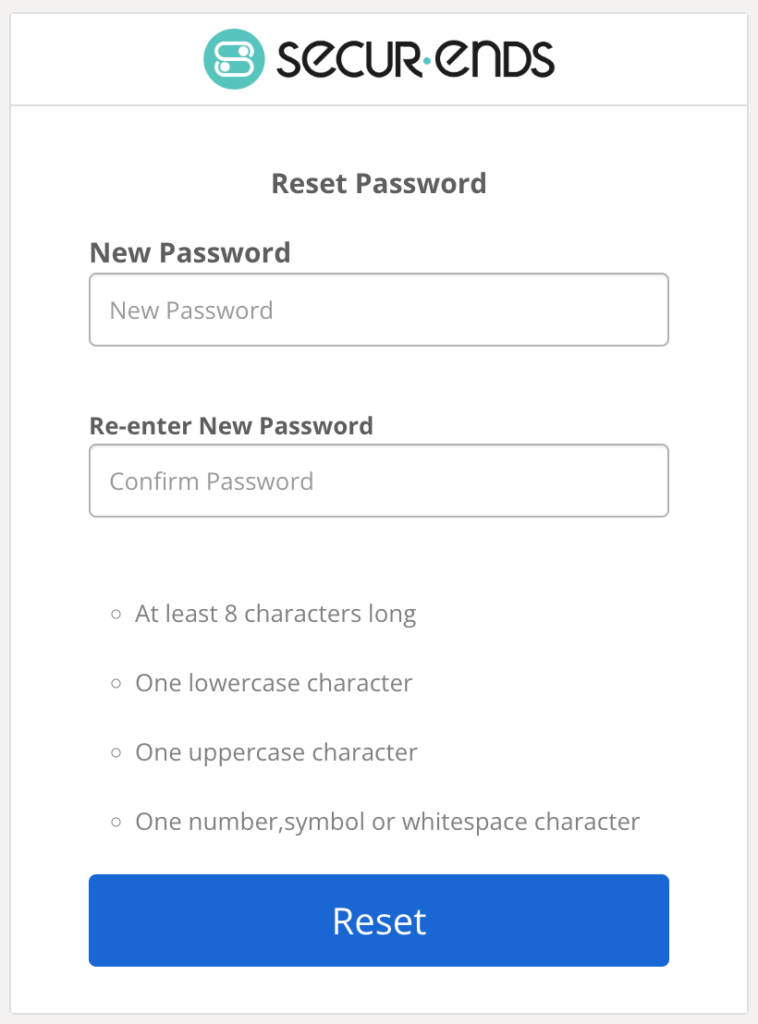
- You will be taken to the SecurEnds Landing Page.