If you have chosen to bring your organization’s information into the SecurEnds cloud via a file upload, you’re in the right place. This article will discuss two ways to establish identities within SecurEnds with file uploads. Within SecurEnds, files uploads become highly configurable Systems of Record (SOR) or Applications
How To: System of Record File Upload
File Upload SOR Use Case: When reviewing special employees that are housed in separate applications outside the traditional SOR (ex. Active Directory) a best practice is to establish a separate SOR to review these employees. Common example being contractors whose identities live elsewhere.
NOTE: When establishing multiple System of Records, no one user can exist in multiple SORs. Each SOR must have information unique to itself or overwrite issues will happen when updates are made to SORs which share user data.
All instructions related to setting up a SOR via file upload are located here.
When uploading SOR, column names must exactly match example .csv file headers; however, only some columns are required.
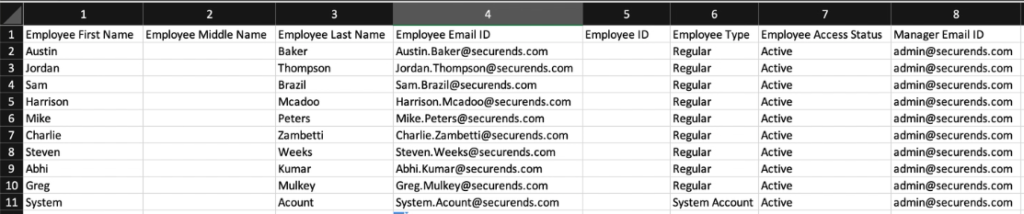
SecurEnds requires certain columns to successfully import, they are shown above. Employee Middle Name and Employee ID can be left blank (as shown above) but the column headers must be present. Additional columns and information beyond what is required can be brought into the system and displayed during a review (see below screenshot for information display), but will not be utilized by the tool.
Required columns:
- Employee First Name
- Employee Last Name
- Employee Email ID
- Typically an email or other unique identifier
- Employee Type (Four employee types exist. If not matching the four examples, the Employee Type field will be blank in “Peoples” tab within SecurEnds)
- Regular
- Contractor
- External
- System Account
- Employee Access Status
- Manager Email ID
- Accepted file formats:
- Comma Separated Values (.csv)
- .xlsx
- .xls
How To: Application File Upload
File Upload Application Best Practice: It is common for entire applications to be established via a file upload. When applications are costly and/or time consuming to connect to the cloud (ex. on-prem or homegrown) or when a specific group of users needs to be reviewed, file uploads are used. Simply retrieve data from the selected application in file format, upload, and sync to SecurEnds.
All instructions related to setting up an Application via file upload are located here.
The application file upload is similar to the SOR upload; the differences are mapping capabilities and the information required. Mapping of columns exists within SecurEnds’ platform. Mapping allows .csv file columns to be custom matched with designated SecurEnds properties. See mapping below.

Within the displayed mapping window, you will be able to select the columns from your file in the drop down to align with the SecurEnds fields on the left. The columns with the red stars are required; however, only some are absolutely necessary. Dependent on a successful file upload is information contained within Email ID and Login ID. Employee First Name and Employee Last Name are required to have a header mapped, but can be void of information and still allow for a successful file load. Not stating First or Last names will not hinder upload, but it will negate the use of fuzzy logic for name and matching suggestions.
- Employee First Name
- Employee Last Name
- Employee Email ID
- Credential
- Email ID or User ID can also be utilized as Login ID.
Application Upload Use Case: A company once conducted a review of their devices (telephones, headsets, etc.) which had been loaned to employees to allow Work From Home. A “Devices” application was set up within SecurEnds to review these devices. Naturally, Employee First Name and Employee Last Name left blank, while Email ID was the device owning employee’s email and Login ID was the same. Entitlement and Entitlement Description columns were assigned details about the object. Data was successfully imported and select reviewers were able to manage their devices amongst WFH employees.
Using the nuances of the file upload allows creative application set ups and reviews. Also allows creation of applications for users/objects with little information present.
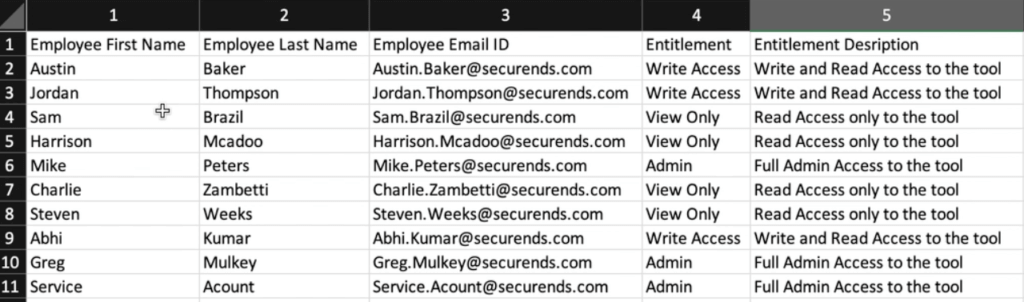
Pictured above is a sample application .csv file. Columns headed Entitlement and Entitlement Description are not required but are a recommended to add as the information will be displayed in the review screen for the end reviewer.
Below is the view of a user being reviewed within SecurEnds. User Adam Nevaeh is being reviewed by Austin Baker. Austin will see any additional information like Entitlement & Entitlement Description within the box.
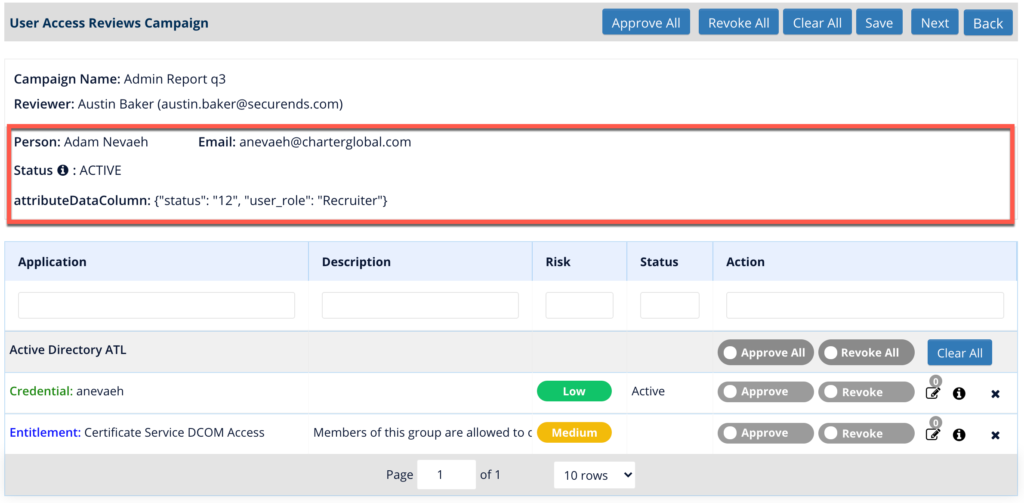
- Accepted file formats:
- Comma Separated Values (.csv)
- .xls
- .xlsx
Note: In the case a user has multiple entitlements, their separate entitlement must exist in a separate row.
Note: The nature of file uploads requires updating and syncing the information between reviews. Remember to upload updated files for your SORs and applications before conducting new reviews.